Hitchhiker's Guide to eCommerce PPC- Part 2
Welcome back my friends to the Hitchhiker's Guide to PPC Management. If you haven't read Part One, do that now...it is time to get caught up.
We dug pretty deep into Theory, Lifetime Value of a Customer, Conversion Tracking, Keyword Research, Competitive Analysis, some Basic Settings, and finally
I gave you some homework.
Here is what we are looking to accomplish in Part 2:
I. More Advanced Campaign Settings
II. Creating Your Account Structure
III. AdWords / Bing Ads Editor (Bonus Section)
IV. Ad Creation Tips and Tricks
It may not look like much, but things are about to get real.
Now, I'm going to assume that you've done the preliminary keyword research and have come to class armed with your list of keywords. If not, stop reading,
and put your keywords in a spreadsheet like the example from last week. If on the other hand, you have done your keyword research, get out that spreadsheet
(you can even go old school and print it out…I highly suggest it).
Campaign Settings and Account Structure
I walked you through some very basic settings last week, and I even posted a video on the resources page: battlebridgelabs.com/AmeriCommerce . (I host an
entire video series free of charge that compliments this course and walks you through all of the concepts we learn here at AmeriCommerce.com). I gave out
those settings with a very clear warning…basically, don’t create any campaigns until you understand the account structure.
There are some important reasons for this, and they will be very clear by the end of this module. In the meantime, let’s define some of the basics of a PPC
Campaign in Google AdWords or Bing Ads.
Definitions
Account
: This is the very top level. Continuing with our analogy from Part One, we own an Online Golf store called Ultimate Golf. Our AdWords or Bing Ads account
will have a unique email address, password, and billing information associated with it. If you also own a knitting blog that you want to send traffic
(clicks) to then ideally you would want to create another account for your knitting blog. In theory, you can use the same account, but I just don’t
recommend it. You can also give different types of access to your account to agencies, employees, or other undesirables (just joking…well, not about the
granting access part…that was serious).
If you haven’t created an account yet, don’t worry…I’ve got a video that walks you through that process, and if you’re interested we have promotion codes
that that give you a free $125 of AdWords advertising if you spend $125. Just click here to register for the free codes: battlebridgelabs.com/AmeriCommerce
.
Campaign:
This is the next level down. Campaigns consist of your settings, ad groups, and budget. That really is all there is to it. We’ll get into the reasons why
we have more than one campaign later in the course, but just remember that each campaign has its own settings, ad groups, and budget.
Ad Groups
: Ad Groups contain a set of similar ads and keywords or search terms that will be used to trigger our ads. The important thing to understand about Ad
Groups is that each ad group serves up its own ads (or creatives, as ads are sometimes called). For example, if we are selling Nike® Golf Shirts and
Adidas® Golf Shirts, it would be nice if our ad was customized to what the potential customer was searching for.
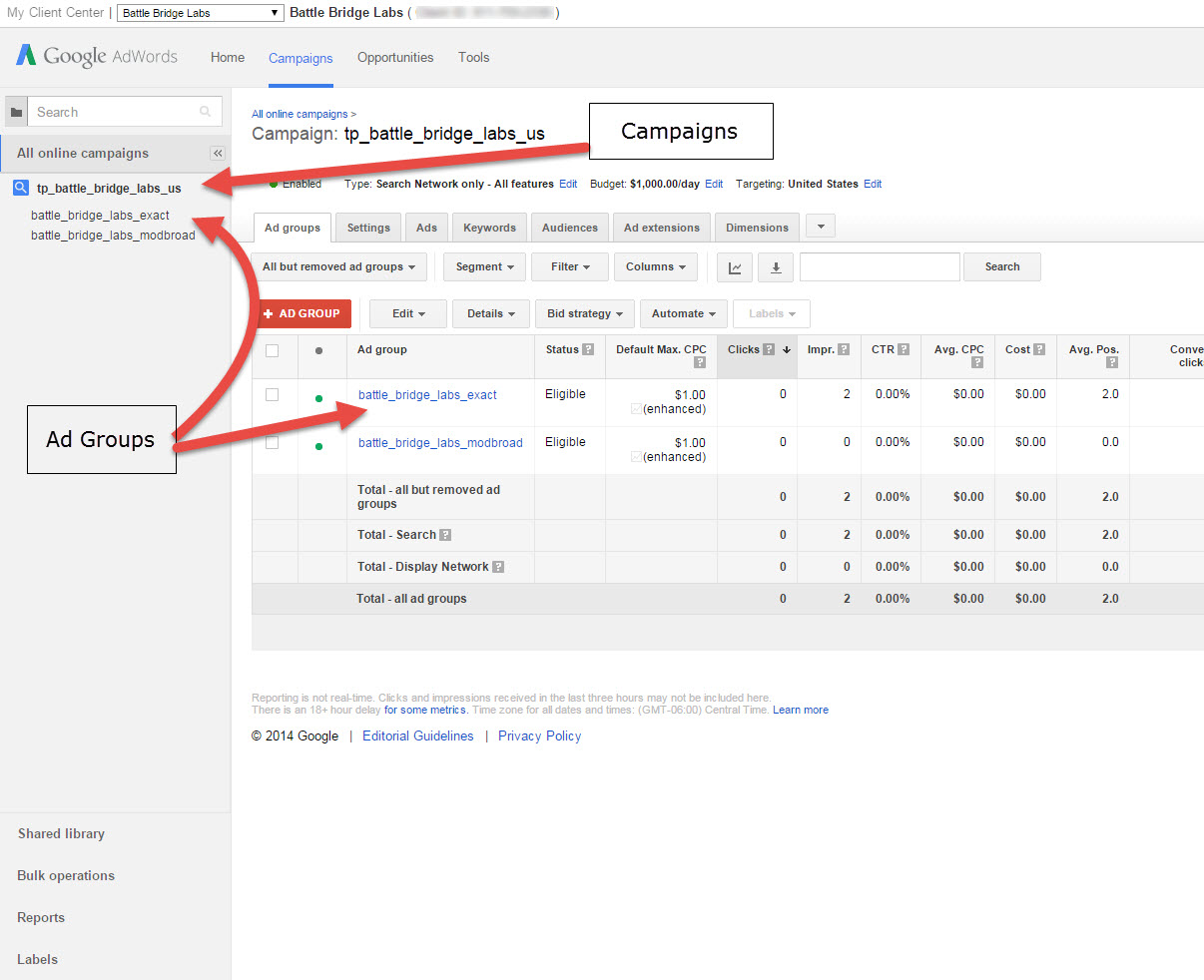
There is a way to “dynamically insert” specific keywords, so your ad could potentially have Nike® and Adidas® in the same ad group (that is a little more
advanced, and we will discuss that later). However, for our purposes here, and for some other reasons…we like to have the Ad Groups match up closely with
our Keywords or Search Terms.
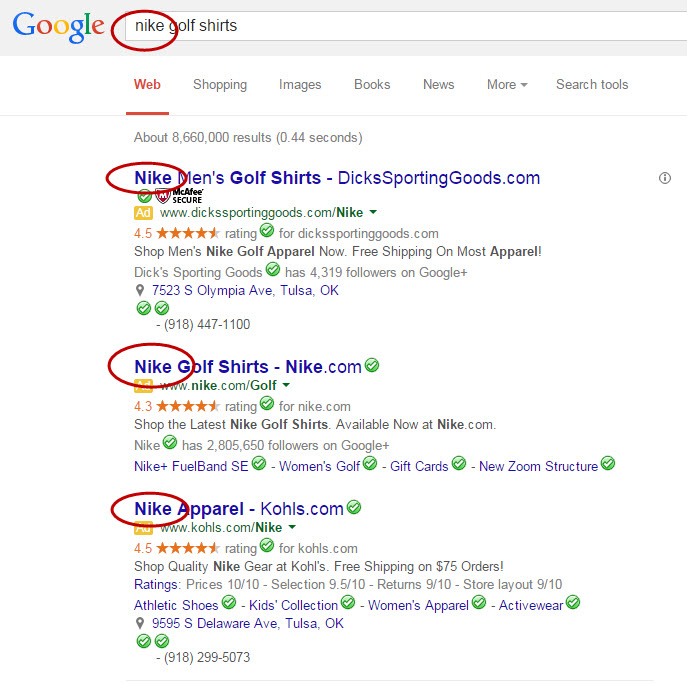
Keywords (Search Terms):
These are the actual words that people type into the search box. Pretty self explanatory. It does get a little more complicated and tricky when we start
dealing with the “Display Network” on Google and the “Content Network” on Bing, because keywords are used differently.
You’ll hear me use “search term” in place of “keyword” on occasion. They are similar and related but not exactly the same. I will also explain that later
in the course. We’ll create “search term” reports to help us control our campaigns, bidding, and other aspects of our account. Those will be explained in
more detail in our Account Maintenance Section.
New Account Structure
After you have created your account, it is time to build your first campaign. For the purposes of simplicity I will explain some of the different ways to
build out your campaigns, but we will be focusing on a way that I have found to be successful for eCommerce campaigns. This is not to say that it is the
only way, or that it is the way everyone should do it, or that it is the _best_ way. For example, two years ago we built our campaigns very
differently, but because of some changes to AdWords and Bing Ads we changed completely the way we structured our campaigns. So, with that disclaimer out
there…let’s do this.
Campaign Naming Structure
. I like to create all of my campaigns with the exact same name structure. There are reasons for this we will learn later, but name your campaign something
like this:
- The “tp” is simply my initials (Travis Phipps). You can use anything you want, but it is nice to know who created the campaign.
- The “golf_clubs” is obviously what type of product we will have in this campaign.
- The “us” is the location. This is extremely important. You want to identify what location you are targeting. When we get to the actual settings, we’ll
discuss how you can target specific locations.
Ad Group Naming Structure
. This is even more important. We are going to use some advanced techniques later in the course, and it simply won’t work if your Ad Groups aren’t named
exactly the same.
golf_clubs_exact
golf_clubs_modbroad
- With Ad Groups I usually remove the initials (because we already know who created the campaign, and the ad group is “under” the campaign).
- In almost every circumstance I create a new Ad Group for every keyword group. In this case, the keyword is [golf clubs] – I used the brackets around golf
clubs to indicate an exact match, which is what this is…we will also touch on match types later on.
The second Ad Group above has the match type modified broad. That is a match type that I am very fond of, and it allows us to “mine” for keywords.
However, you must use it correctly…or the method doesn’t work.
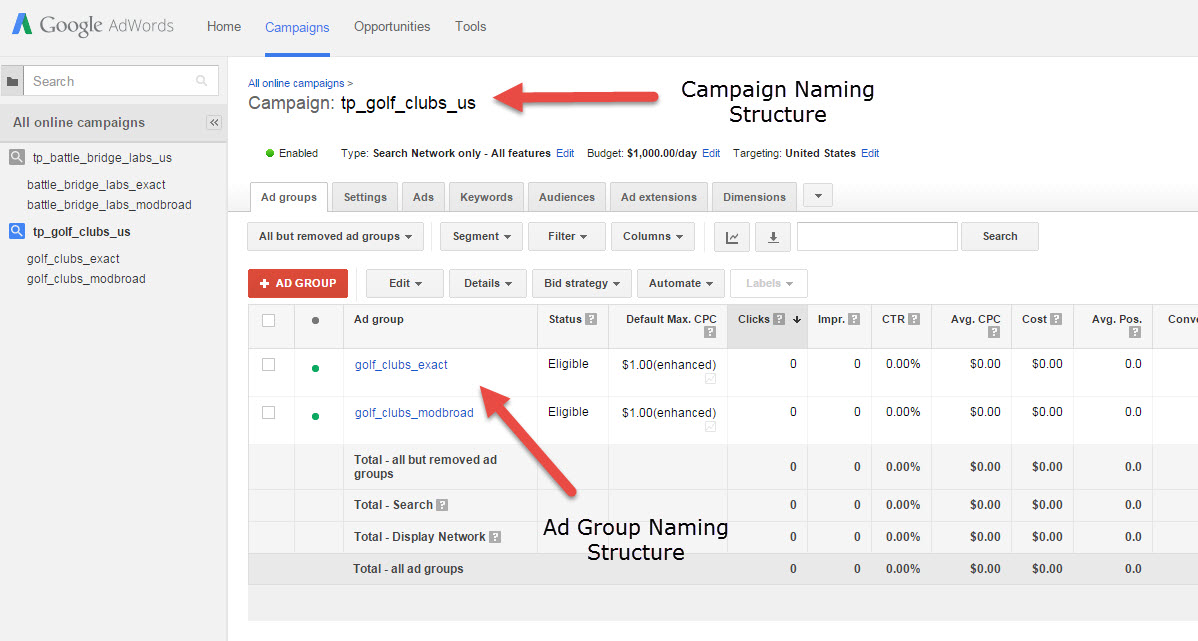
That is really all there is to know about the naming structure. With this information we are armed with the ability to create our first campaign.
Campaign Creation
Now let’s determine exactly what warrants creating a separate campaign, and what doesn’t. Here some general rules of thumb to go by. Once again, my
disclaimer applies…this is not ALWAYS the best way, nor do I recommend it for everyone, but it gives you a good guide to go by.
Search Campaigns vs. Display Campaigns. ALWAYS create separate campaigns for search and display. I have yet to hear a good reason to
have Search and Display in the same Campaign.
o Since we are starting with Search in this series, most of our discussion will be based around creating Search Campaigns, not Display Campaigns. We will
get into Display later in the course.
Regional Differences. If you sell your items in multiple countries or expect vastly different conversion rates in a region then you will
need multiple campaign.
Here is our tp_golf_clubs_us example.
We want to create a campaign to sell golf clubs in the US.
If we decide to sell golf clubs in Canada, Australia, or the UK, we can easily “clone” (clone = copy) the US campaign.
The benefit to having a separate campaign for each country or region, is that it provides us with greater control over our bids.
If someone searches for [golf clubs] in the US, and we convert at a much higher rate in the US than we do in Australia…we don’t want to bid the same
amount for each keyword.
We can also break campaigns out by state/territory.
For example, if we know that California searchers convert at a much higher rate than the rest of the country, we can give California its own campaign
(and bids).
It is important to note that keywords can be bid on differently in each campaign (not at the Ad Group level).
Number of Conversions. I used to create new campaigns for almost every keyword, or keyword grouping. I’ve changed that philosophy
recently, because Google is getting better at helping with bids based on conversion data.
I suggest only breaking campaigns out into their own category if you get (or expect to get) at least 15 conversions per campaign in a 30 day period.
Let me explain. Take our Golf Clubs and Golf Shirts example. It would make sense to break Golf Clubs and Golf Shirts into their campaigns if you expect
at least 15 conversions in 30 days. There are a few reasons for this.
You need at least 15 conversions in order for the “enhanced” bidding to work correctly.
This also allows you the flexibility to create what is called a “flexible bidding strategy”. You can tell Google what you want your CPA or ROAS to be and
it will adjust bids to help you hit those targets.
However, if you only receive 10 conversions per month with Golf Clubs and 10 conversions per month with Golf Shirts, then I would suggest putting them in
one “super campaign” called “tp_golf_stuff_us”.
Vast Difference in Cost per Acquisition (CPA). Another advantage of breaking your campaigns out into categories like Golf Shirts and
Golf Clubs is for bid management purposes.
- If you use a “CPA” method then you may only want to pay $15/conversion for Golf Shirts, but you are willing to pay $200/conversion for Golf Clubs. Then
you can manage your bids by campaign very easily.
- However, if you choose to go with a ROAS model, then it won’t make a difference. You’ll just be targeting a specific Return on Ad Spend.
If you are targeting a specific ROAS then you can manage your bids for all Ad Groups in a single Campaign regardless of what the CPA turns out to be.
For our example, I am going to create one campaign that encompasses all of our products, but break the campaigns out by geographic region.
You may want to go back to Part One and review the Basic Campaign Settings at this time, and create your first campaign.
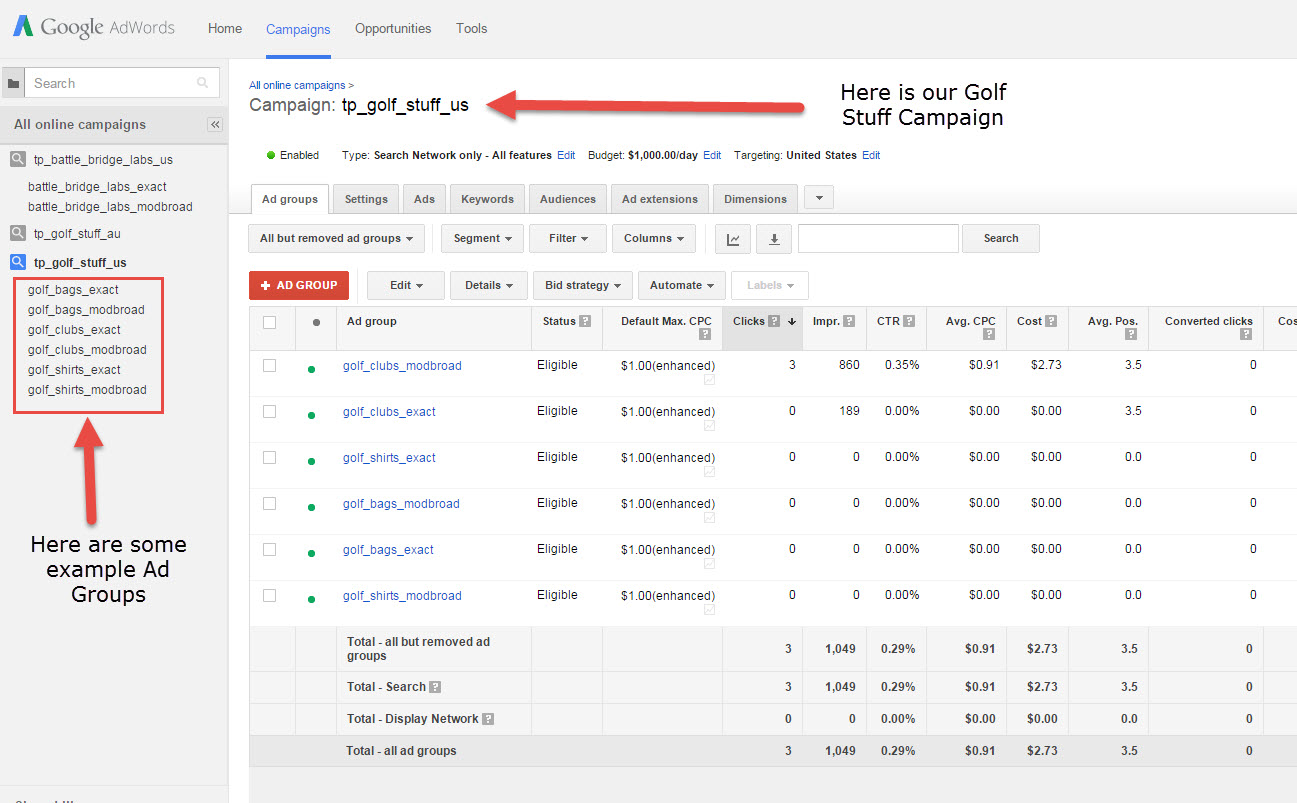
Now you need to make some decisions on how you want to structure your campaigns.
The safest (and easiest) way is to create just a few campaigns, and use the Ad Groups as your way of making changes to the ad copy, bid management, etc. I
do suggest creating separate campaigns for different countries, especially in eCommerce. Your conversion rates should be very different if you are shipping
to Australia and charge $20 to ship, when your warehouse is based in New Jersey, USA.
Ad Group Creation and Setup
Now we’re getting somewhere folks. I know it has been a whip getting here, but momentarily we’ll have some campaigns up and running and watchin’ the
Benji’s roll in.
Remember when I had you do all of that keyword research and put together a fancy spreadsheet of “short tail” keywords? Now break that bad boy out, and
let’s get to work. We’ve created our first campaign, and we are ready to add some Ad Groups to it.
In our example, we started with tp_golf_stuff_us . Let’s add an Ad Group to Golf Stuff. Take out your list of keywords (or search term) that has two or
three words and you believe to the highest converting keyword possible.
I’m going with Golf Shoes. Let's suppose we have a great deal with the manufacturer of our best selling brand of shoes, and we can offer “Free Shipping”
and still make a good profit. We're feeling good about our chances with the search term “golf shoes”. You may have a specific brand that sells really well
for you, or you may have the inside track (or an exclusive) on a product, or the manufacturer may be running ads on TV and you know it is going to convert
well. Whatever the case, start with keywords or products that are going to sell well for you. You want to get as much conversion (sales) data, search data,
and revenue from your campaigns as soon as possible.
In your AdWords Interface click on the + Ad Group Button:
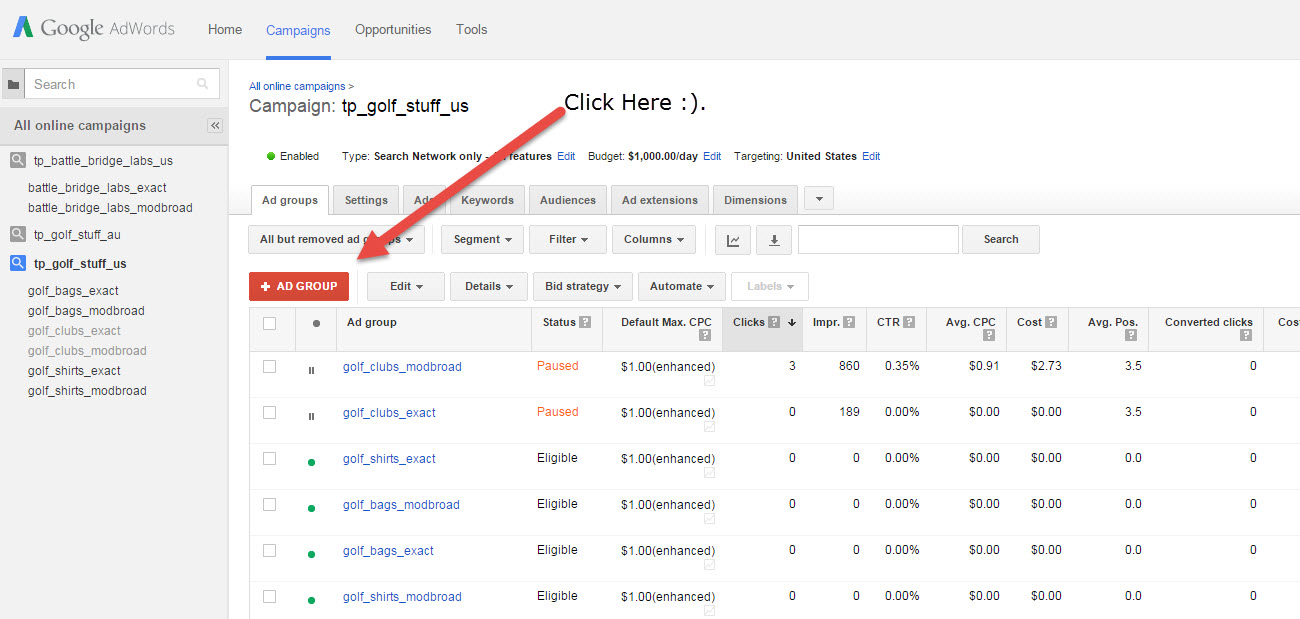
We are finally creating a new Ad Group and Ad (or creative). See the steps below:
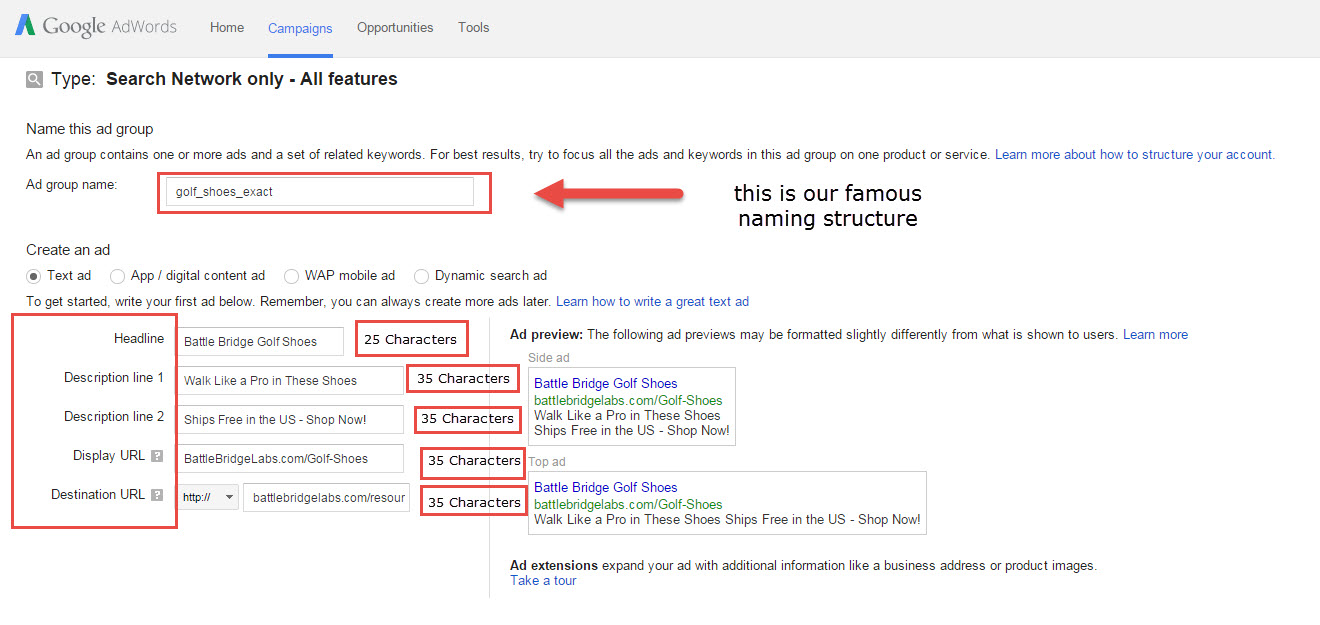
So, as you can see this is super simple.
1. Use the keyword or search term as your ad group name, and add the match type at the end.
2. Create your text ad.
a. Headline allows 25 Characters.
i. Always test, but it doesn’t hurt to use the keyword in the headline.
b. Description line 1, allows 35 characters.
c. Description line 2, allows 35 characters.
d. Display URL, also allows 35 Characters.
i. The Display URL must match where you are sending the click, but only this part: battlebridgelabs.com
1. You can add whatever you want to the end like: battlebridgelabs.com/Golf-Shoes (that doesn’t have to be a real URL).
2. You can also add something to the beginning: Golf-Shoes.BattleBridgeLabs.com
3. It just needs to stay under 35 characters.
a. The destination url, this can be really long…I don’t even know what the restriction is.
i. It is important to get this right. You want the click/ad to go directly to the product page.
ii. In this case, we’ll send them to our Golf Shoes Catalog.

3. Add your keyword.
a. Since we are starting out with an exact match ad group, all you’ll need to do is add one keyword.
b. Use the [brackets] to make certain that the keyword is exact match.
4. Choose a “default bid”.
a. I like to bid on my keywords at the keyword level, so this number doesn’t really matter.
b. However, if you don’t have a bid at the keyword level, then it will default to the Ad Group bid.
5. Optional – But Fun – Estimate Search Traffic.
a. As you can see, AdWords will give us some traffic estimates including potential average costs/click, clicks/day, and cost/day.
6. Then Click – Save ad group.
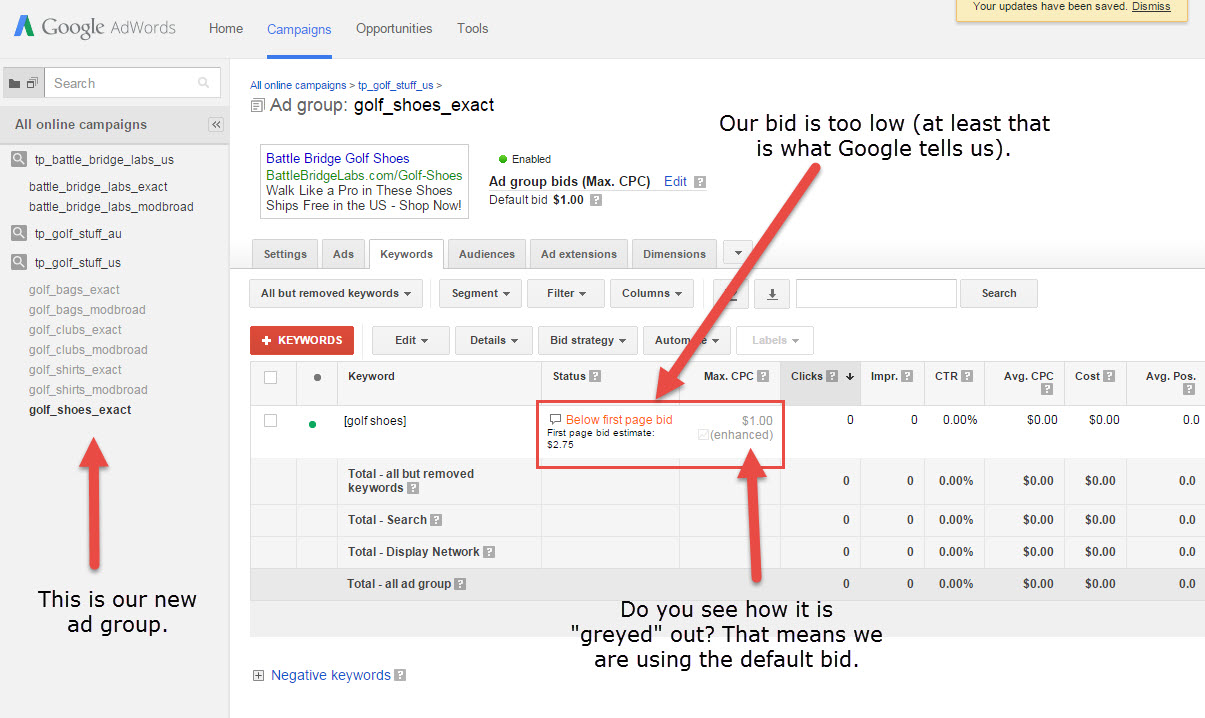
Interesting notes you will see right after you create your Ad Group.
Under the Column “Max CPC” our Ad Group Default bid shows up. We can change that if we want…I suggest you change it to at least the default bid.
Something else interesting…do you see how it is telling us that the first page bid estimate is $2.75, and when we estimated our search on the previous
screen it suggested a bid between $0.55-$0.67 and that would get us 13-16 clicks per day. This may or may not have something to do with the Quality Score.
We’ll discuss that later, but it may also be that the search estimate tool doesn’t work all that well. It is fun to review, and sometimes it can be
helpful…but take that information with a grain of salt.
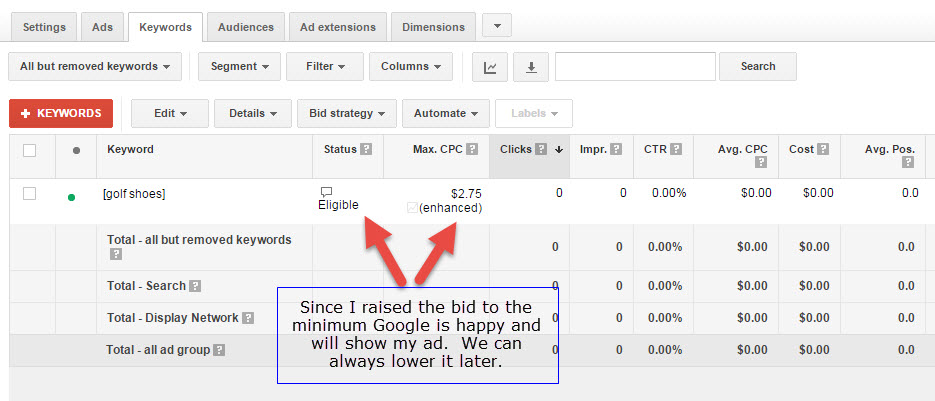
Now that we changed the bid to the minimum first page bid…Google makes the ad/keyword eligible to show on the network.
As a matter of fact, while I was typing this we received 3 clicks on our ad that isn’t even going to a product page. Doh!
Don’t worry…if you raise the bid to the minimum and you get too much traffic, you can always lower it.
AdWords Editor (Bonus Section)
This wasn’t on the original outline, but to be honest…it is much easier for me to show you guys this using the Editor than doing it the hard way. It is
your lucky day! Besides you’re getting to do this exactly how I launch campaigns. I like to create the first campaign and ad group using the online
interface, then fire up AdWords Editor. You can download it here: Google AdWords Editor -http://www.google.com/intl/en_us/adwordseditor
Now that you have downloaded, installed, and entered in your credentials to the Editor…we’re ready to roll.
Once you sync up your account, you should now see everything in Editor that you have in your account, including the new ad group we just created.
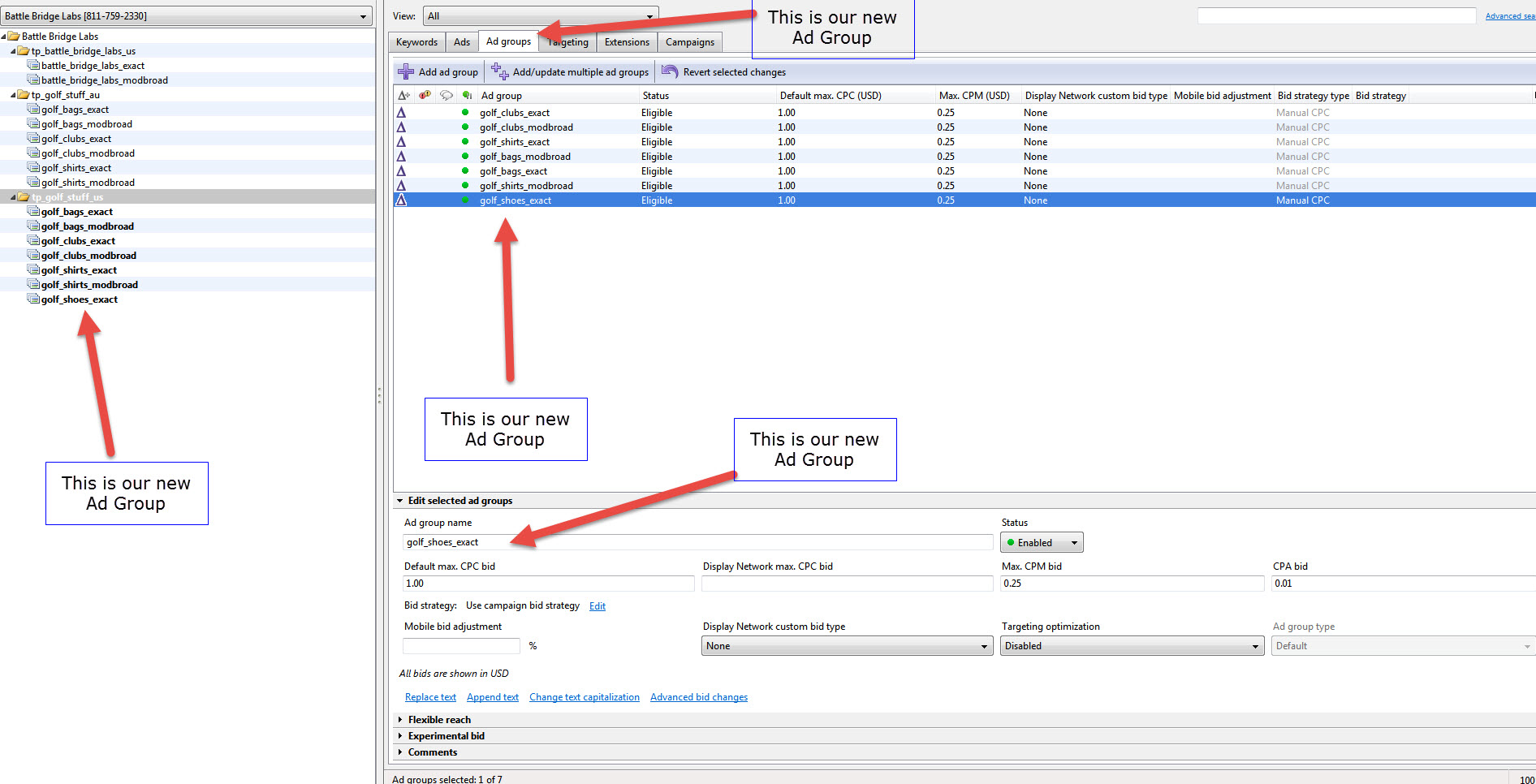
We are going to copy (or clone) our new ad group. This is infinitely easier and faster than going through the entire process of creating a brand new ad
group. Watch how easy this is…
Step 1: Click on the campaign that contains the Ad Group you want to clone.
Step 2: Click on the Ad groups tab.
Step 3: Click on the Ad group you want to clone.
Step 4: Copy it. Right click and copy, or ctrl c, cmd c.
Step 5: Paste it.
Step 6: Change the name of the new one, to the following: golf_shoes_modbroad
Step 7: Click on the keywords tab, on the ad group. Change the keyword from an [exact match] to a +modified +broad +match keyword. You simply need to add a
+ sign in front of the keywords, and change the match type to broad.
Step 8: This is ninja stuff…click on the Negative Button, and add the exact match term as a negative. I will explain later…but it is the secret to this
whole process. Make absolutely certain that the negative keyword is set to “Negative exact” as the match type.
Here are what the above steps look like.
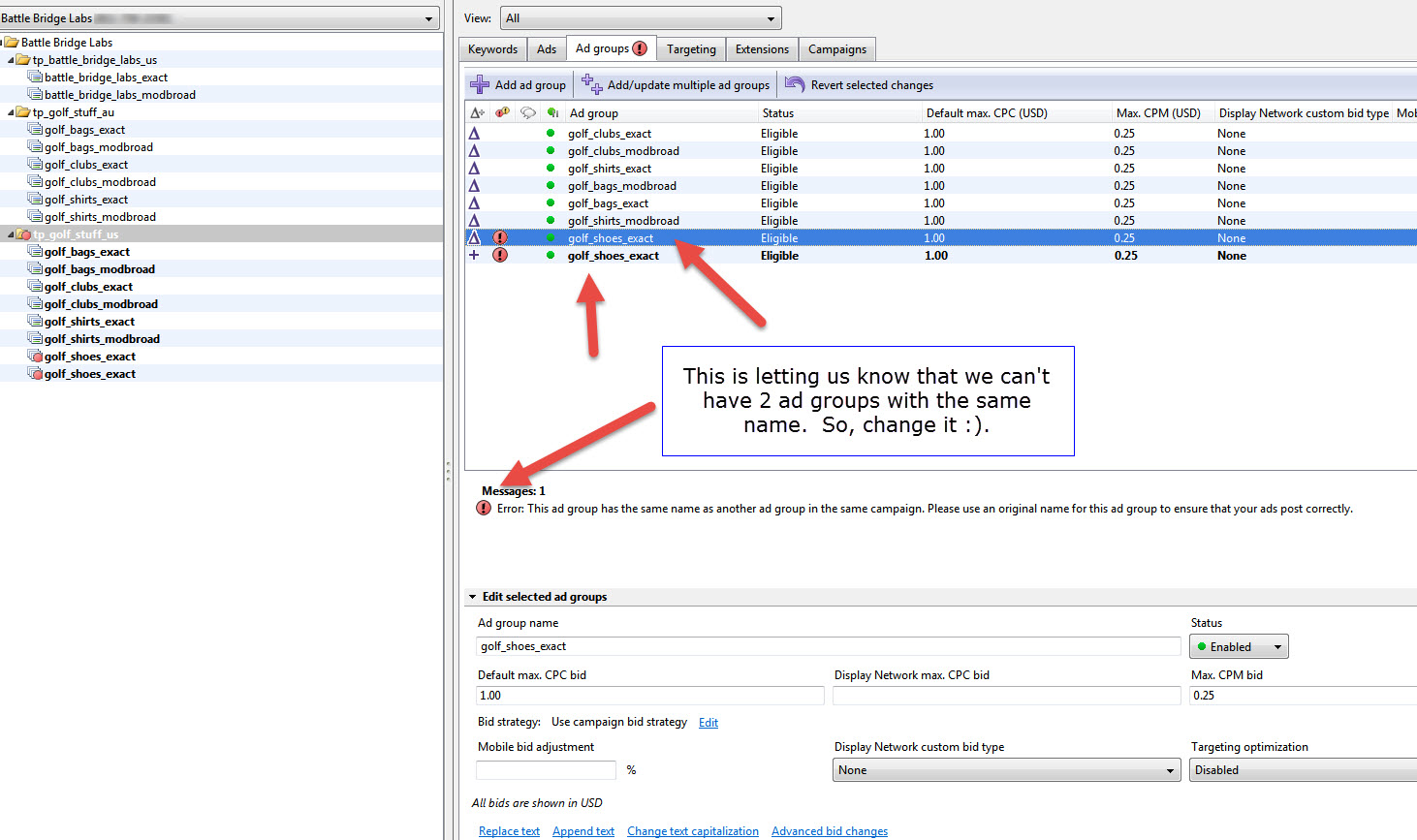
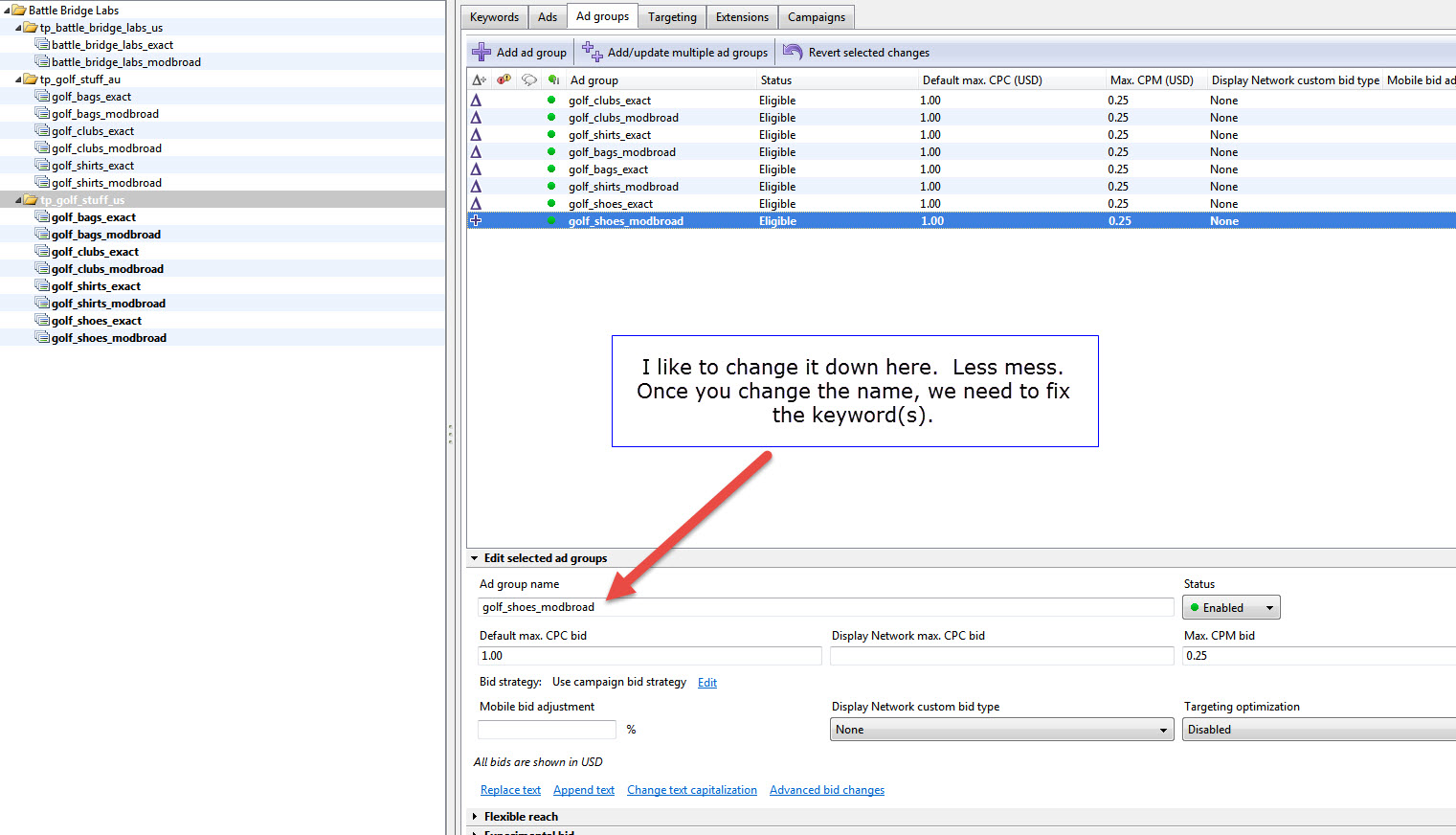
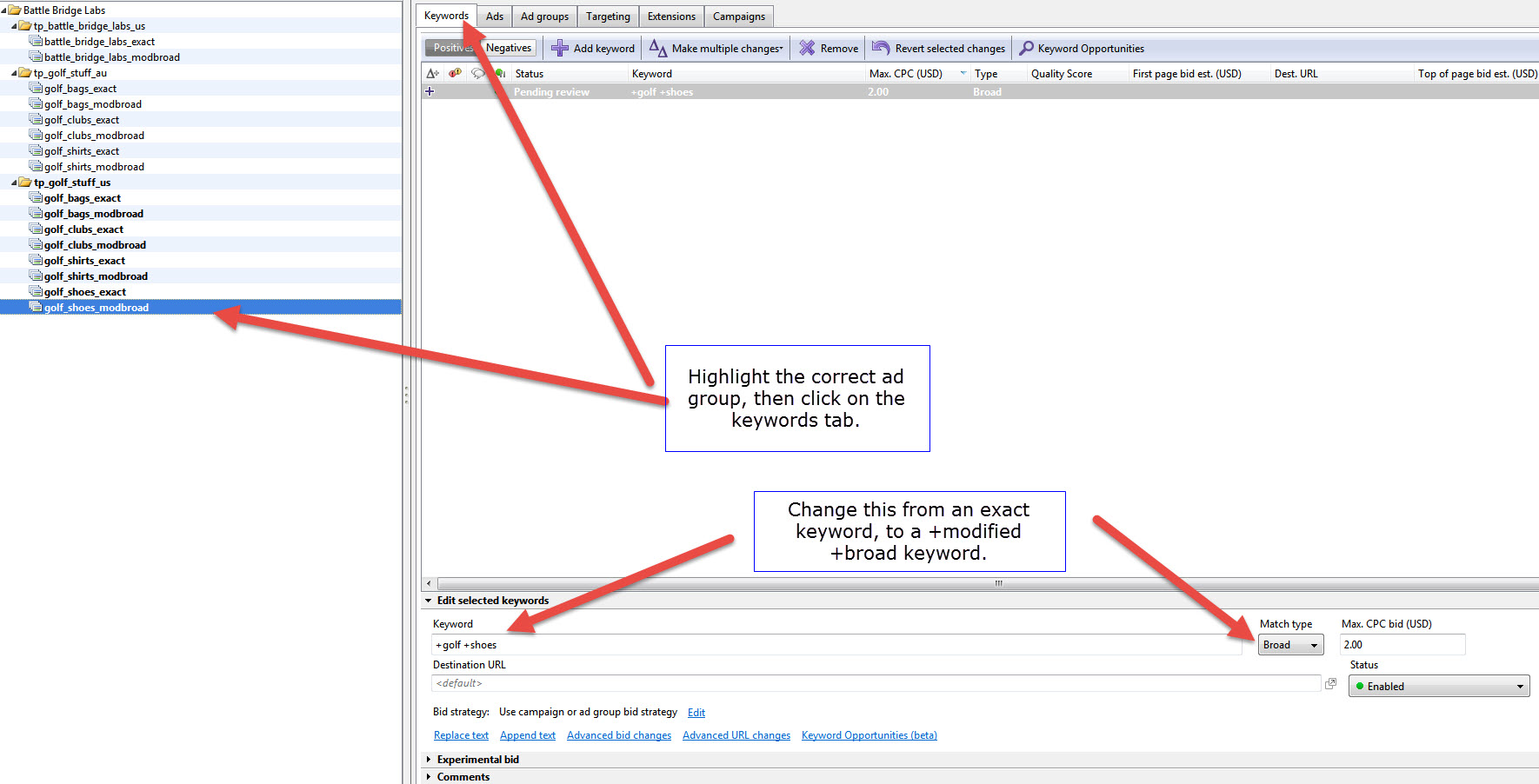
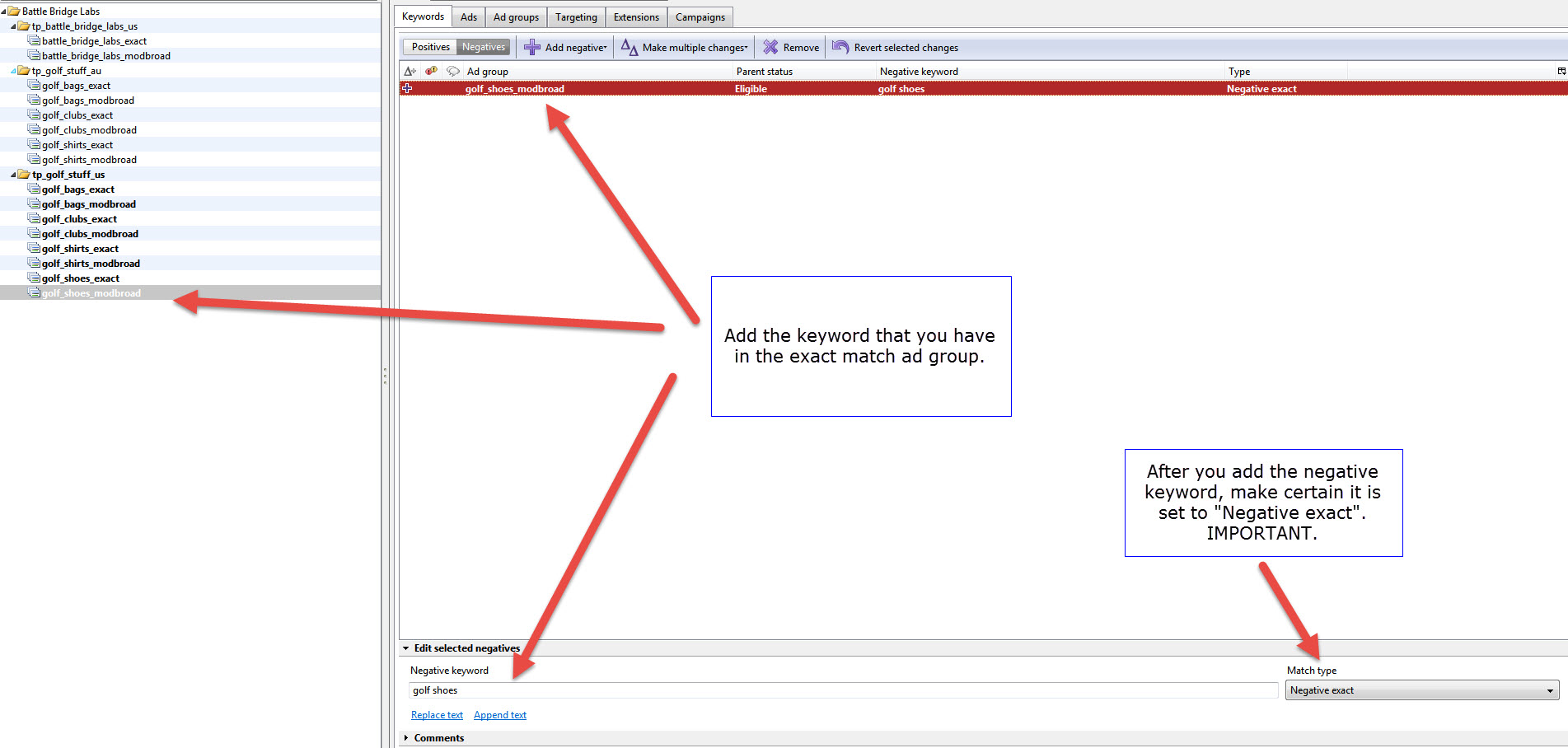
That's it…you have now created a solid ad group with your best keyword. Now let’s move on to ad creation.
Ad Copy and Creation
Dissecting the Google Search Ads
This is getting exciting...I love this stuff! If you've been following along you should now have created your AdWords account, your first campaign, and 2
ad groups. We also created an ad (you have to add an ad to the ad group for it to become active). We touched on the basics of ad creation earlier, but now
we're going to turn it up a notch.
Here is a look at the paid ads "above the fold" (that just means what you see on the page without scrolling) for a search based on our example: 'big bertha
golf driver'
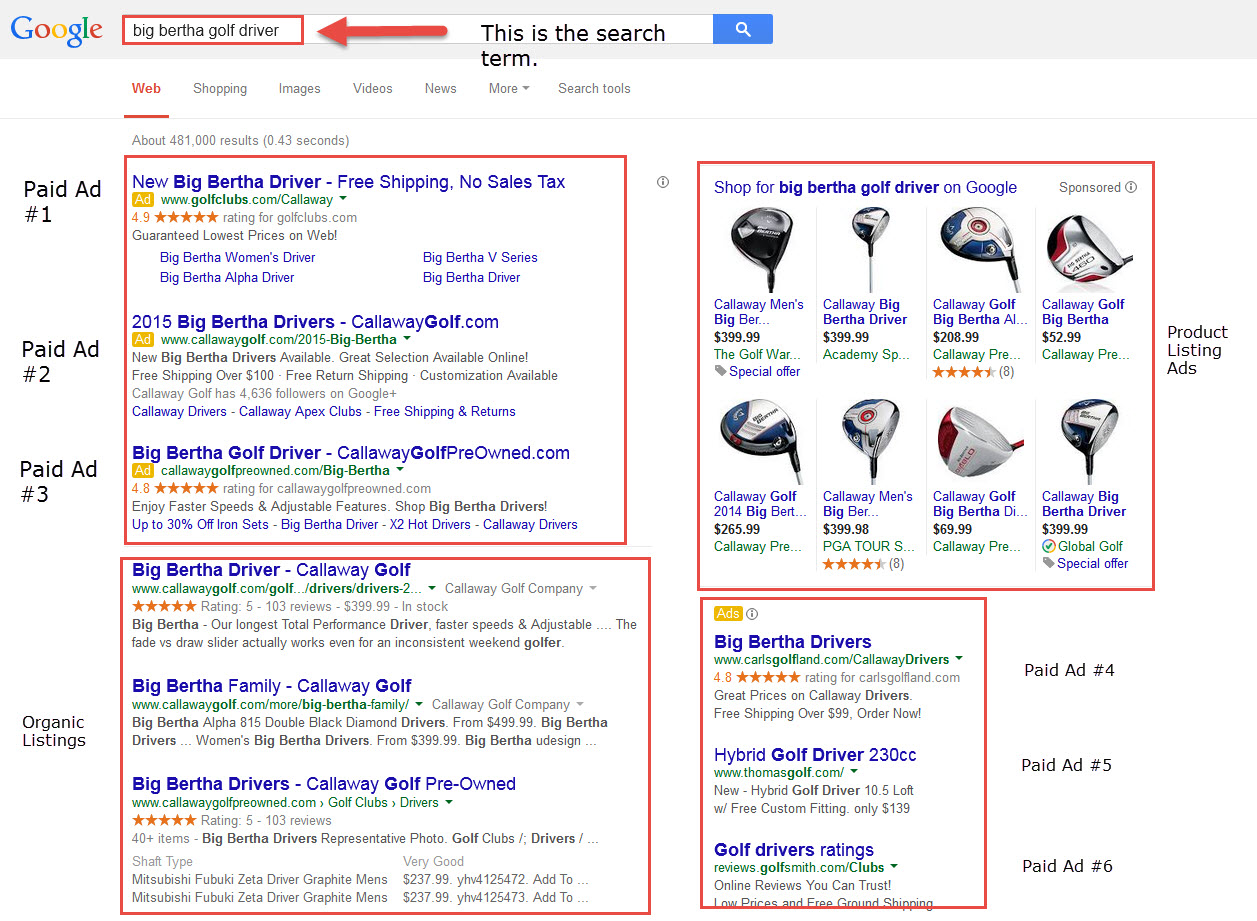
As you can see I’ve broken the Search Engine Results Page (aka: SERP, you’ll often hear the search page referred to as a SERP) down into the following
categories:
Paid Ads Position #1, #2, and #3
We will discuss the importance of ad position later, but this is what I mean when I say ad position #1: the first paid result on the page.
Product Listing Ads
These are very important for eCommerce campaigns. We will go into depth about the Product Listing Ads (PLAs) later in the course.
Paid Ads Position #4, #5, and #6
In most cases, positions 4-10 show up on the right column of the page.
Organic Listings
These are the searches that are considered “organic”, meaning you can’t pay for them. The Search Engine has algorithms that decide what shows up in the
organic listing. You’ll hear this referred to as, Search Engine Optimization (SEO).
Now let’s take a closer look at the actual ads that show up in the “Top 3” positions:
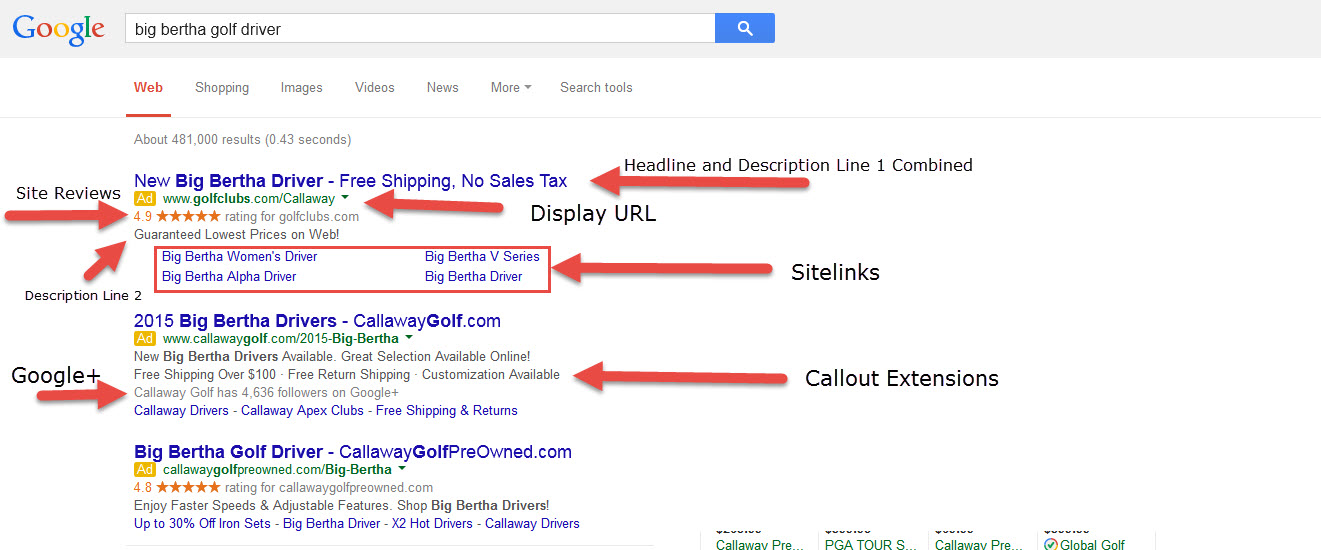
Ads in Position #1 and #2
In this example, the ad in the Number One position has the following headline:
New Big Bertha Driver
Notice that all of the words in our search show up in the ad bolded.
Big Bertha Driver in Ads Number 1 and 2, and Big Bertha Golf Driver in Ad Number 3.
In all 3 ads the Headline is also combined with Description Line Number 1.
This is one of the many benefits of having your ad show up in the Top 3 positions.
The 2nd line has the Display URL.
Remember that the display URL does not have to be an active URL.
Here is an example of what must be in the Display URL:
anything.yoursite.com/anything
The 3rd line is the site review. This uses 3rd party reviews of your site, and includes your ratings in the ad. This is really
cool. There are several 3rd party products that you can use to get site reviews, and that are approved by Google and Bing.
BattleBridgeLabs.com has partnered with ShopperApproved.com to provide an extended
trial period, and a discounted monthly fee.
There are other approved 3rd party review sites
The 4th line is Description Line #2
The 5th line includes their “Sitelinks”
Sitelinks are awesome, and easy to use. I will show you screen shots on how to get those included with your ads. I also have a video explaining how to do
this in detail.
The ad in the Number Two position has some extras
Check out line #4 – Those are callout extensions
Callout extensions are brand new and super easy to implement.
If you don’t have them setup yet, you’ll want to add them to your campaigns immediately
Line #5 has the number of Google+ followers.
Anything that adds to the real estate of your ad helps click thru rates.
Also, anything that shows “social proof”, not only gives the searcher more trust in your brand, but also increases click thru rate, and ultimately
conversion rate.
You simply need to “link” your Google+ business page to your AdWords account.
Here is the support page that explains how to do this:Link Google+ to AdWords and Your Website
The Basics of Ad Creation
Now that we understand most of the parts of an ad on Google and Bing, we can dive into the options you have as an advertiser to get your product or service
in front of your audience.
I’d like to hit on the basics of what makes up an ad, and how you can customize it to fit your needs.
1. Headline: The headline has a 25 character limit, and can’t include an exclamation point. You can use a period or question mark.
2. Description Lines 1 and 2: 35 Characters each, for a total of…drum roll please: 70 characters.
3. The Display URL also has a limit of 35 characters.
You can create new ads in the AdWords/Bing Ads web interface or in AdWords/Bing Editor.
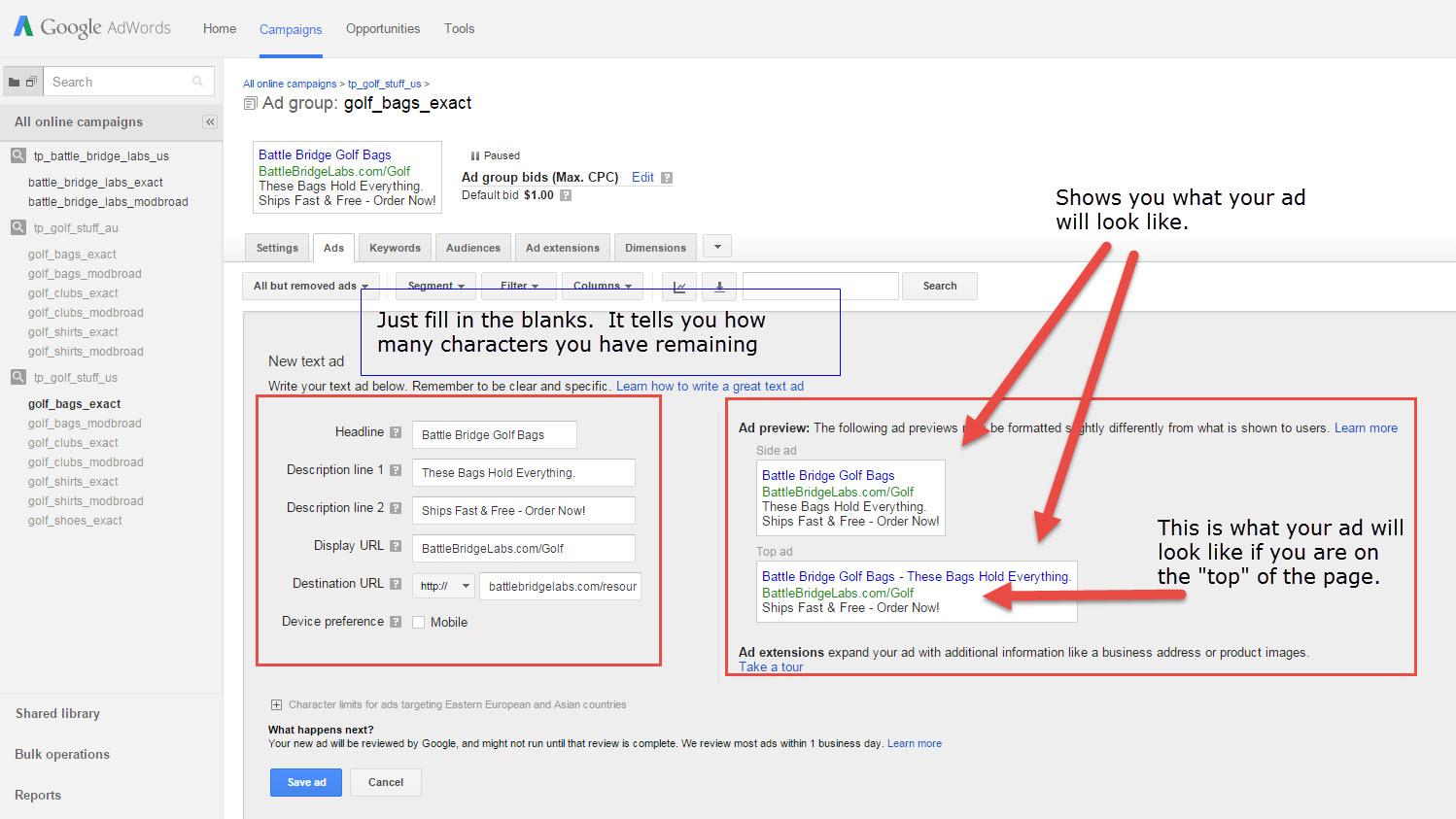

Here is how you create the extras that AdWords and Bing Ads let you create.
Sitelinks
Sitelinks are some of the best way to get more “real estate” for your ad. If your ad shows up in the top of the page, Google will often times display your
Sitelinks. You can add up to 10 Sitelinks for each ad group. Google will display the most relevant Sitelinks based on the search. Each Sitelink must point
to a different destination url.
You want to point each Sitelink to a relevant part of your website, but I suggest pointing the Sitelinks to pages that can still convert to sales.
Some example Sitelinks we can use for our Online Golf Store include:
Golf Clubs
Men’s Golf Apparel
Women’s Golf Apparel
Golf Shoes
Golf Bags
Irons
Drivers
Testimonials (this is good for “social proof”)
If you create these types of Sitelinks it allows the searcher to decide which link makes the most sense for their purposes. It also allows the searcher to
know what types of products and services you provide.
Google changed the layout of Sitelinks in 2013, and they allow us to write better descriptions and provide a lot more detail on our Sitelinks. If you
haven’t updated yours in a while, it might be a good time to do that.
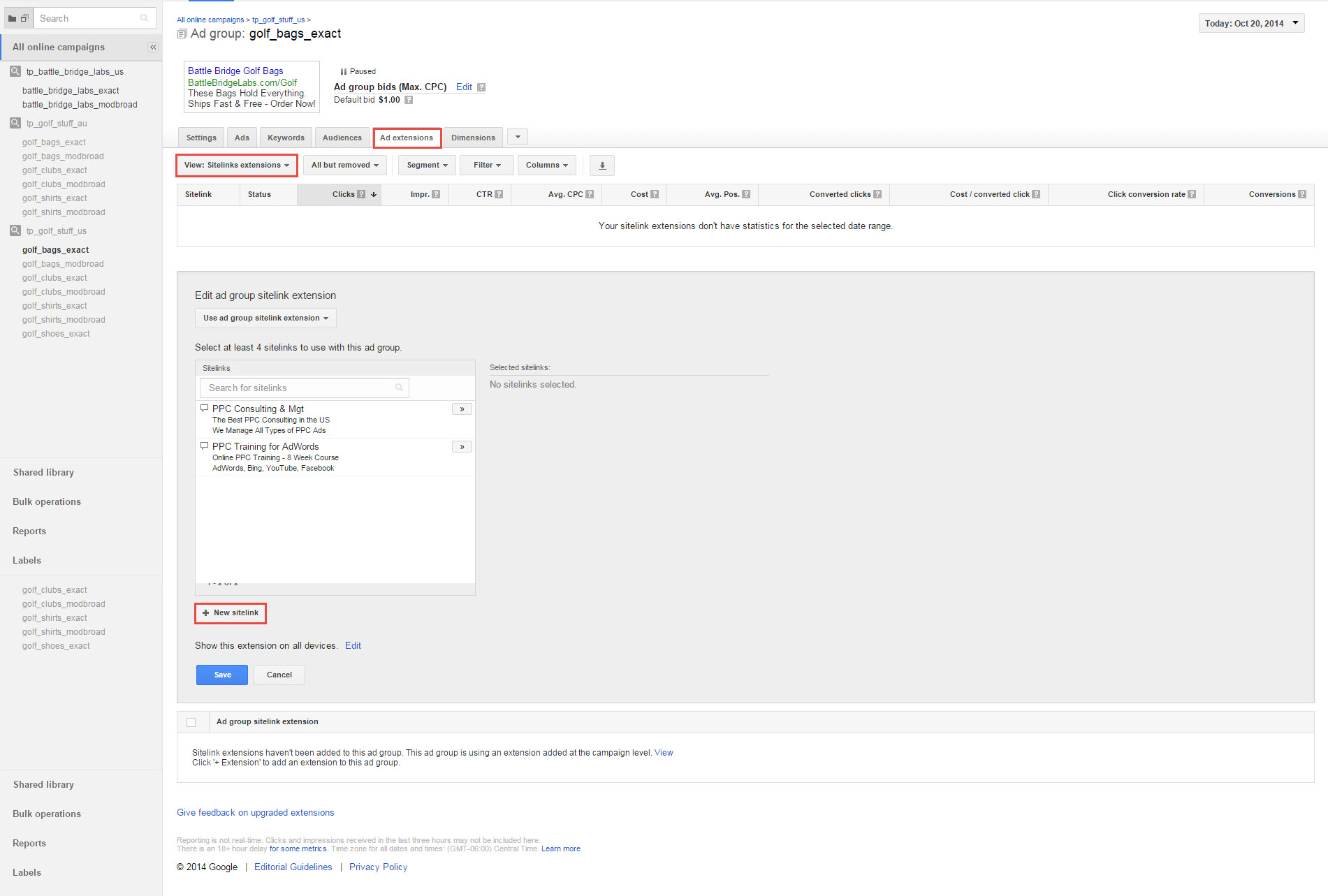
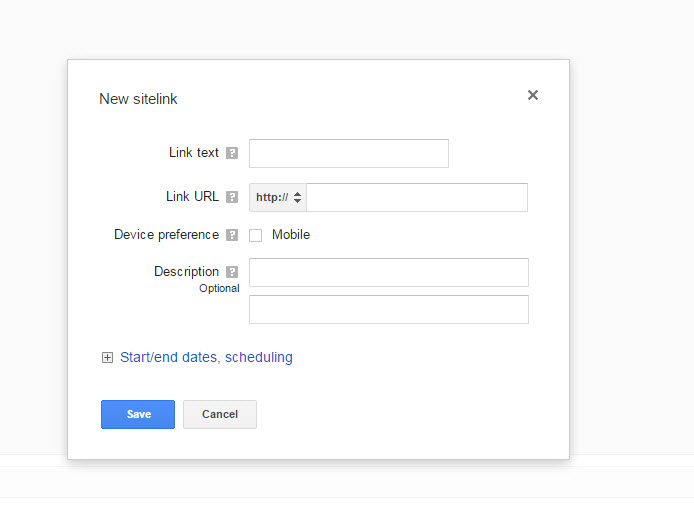
Callout Extensions
Callout extensions are brand new starting summer 2014. These are a great way to promote offers (like Free Shipping, $100 Off, Fast Delivery, Halloween
Specials, etc, etc.). As long as your ad is on the top, you can use Callout Extensions instead of Description Ad Copy allowing you to use that space to
explain your Unique Selling Proposition, or describe your products better.
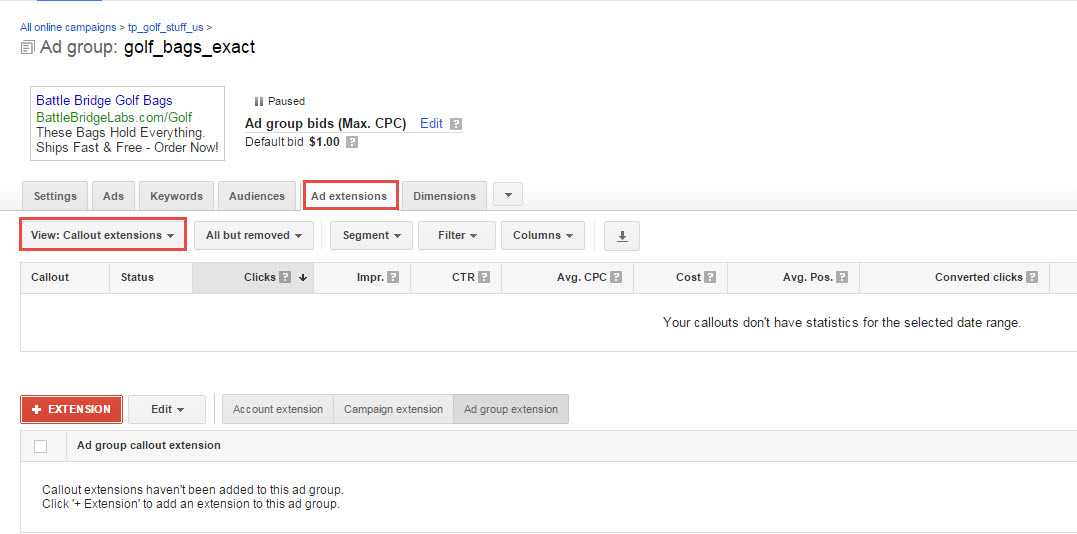
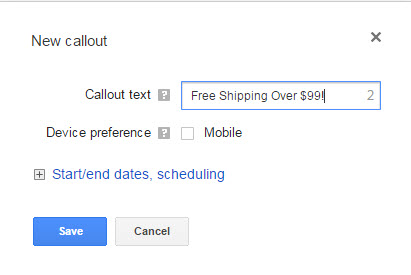
There are free videos on the resources page that walk you through exactly how to add Sitelinks and Callout Extensions.
Creative Ad Copy
You’ve got the basics of ad creation down, and even some fancy dancy extensions. Let’s dig a little deeper into some advanced ad copy writing and get
creative.
When writing ads you want to find a way to stand out. This is easier said than done. The Sitelinks and Callout extensions are a great start, but you also
have the Headline, Description Text, and Display URL to get creative and battle for the clicks.
It is important to write ads that attract the customers you want. It doesn’t help if you write an ad that gets a lot of clicks (has a high click thru
rate), if nobody is buying what you are selling. Writing relevant ads is the best way to save money. For example, in our ‘golf clubs’ searches, we may run
into a problem competing with Golf Clubs (like country clubs, golf courses, etc, etc). So, you want to make certain that the searcher knows you are selling
golf clubs (drivers, irons, putters, etc).
That is why this can get challenging. You want to write relevant ad copy, you want to write copy that explains your products, AND you want to write copy
that stands out. This is where your Company Profile and PPC Cheat Sheet that you filled out in Module One comes in handy. Hopefully, you understand what
your Unique Selling Proposition is, what you offer that your competitors don’t.
This can come in many forms, here are some examples to think about:
Custom products
1 Day Delivery
Outstanding Personalized Customer Service
Patented Products
Exclusives
Guarantees
Unique Product Groupings
A community of like minded individuals
Try to write ads that will rise above the noise. Focus on Benefits as opposed to Features. For example:
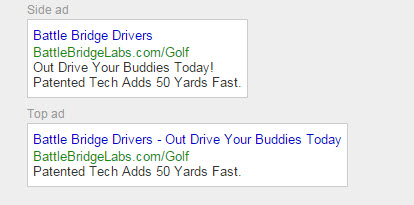
There are entire marketing courses dedicated to the art of highlighting benefits as opposed to features. Nobody cares if your driver has added ridges and
titanium alloys, what they want is to drive the ball further. If we can paint a picture of what that looks like…even better. Any golfer can imagine
standing on the tee out driving their golf buddies. This type of ad accomplishes at least three things:
1. We are standing out from the other boring ads
2. We are highlighting benefits (driving further) and not features (bigger club head).
3. We are appealing to the searchers emotions, and painting a picture for them.
We only have about 95 characters of text in our ad copy (not including Sitelinks, Display URL, Callout Extensions, etc), so we must use it wisely
Grasshopper!
I realize that I just said we need to “stand out” and “rise above the noise”. I truly believe that, and stand by that assertion. However (it seems I use
that word a lot), I also encourage you to see what your competitors have been doing successfully. This is especially true if you are launching new
campaigns in a mature market. There is a very good possibility that your competitors have been running ad campaigns for several years. Why waste all of
that great data that they have collected? The answer is, you shouldn’t.
Enter SpyFu.com or a similar product. As you know, from previous Modules, I use SpyFu.com on a daily basis. This is one of those times. Just type in your
main competitor and see what ads they have been running for years.
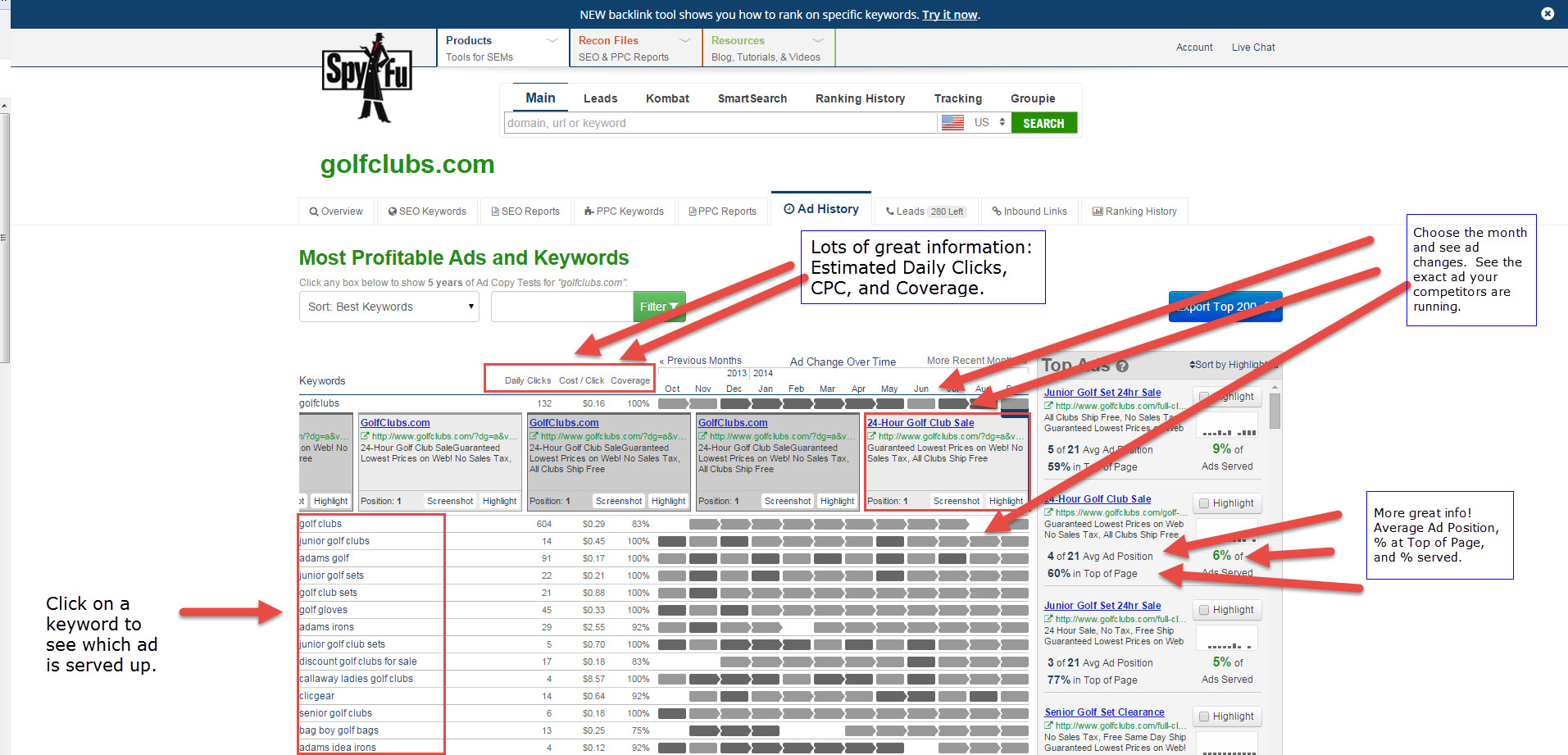
You can use this competitive information to see which ads your competitors have run for extended periods of time. You can also see the exact changes they
have made and when they made them. This is all great, because if they changed their headline multiple times in 2013, but have stuck with the same one for
all of 2014…that tells you that the headline they have been using is probably the “winner”. Of course, you have to test your own ad copy, but it doesn’t
hurt to know what has worked (and what hasn’t) for your competitors.
Ad Copy Tips & Tricks
Here are some tricks that I have learned over the years. I always suggest you test your own ads, but the following tricks have performed well for different
clients. You can use these when testing your own ads.
Dynamic Keyword Insertion (DKI)
You can use DKI in the headline, description, or even the display url. It simply inserts the keyword that triggered the ad into the place you specify.
Here is an example of how to create an ad using DKI:
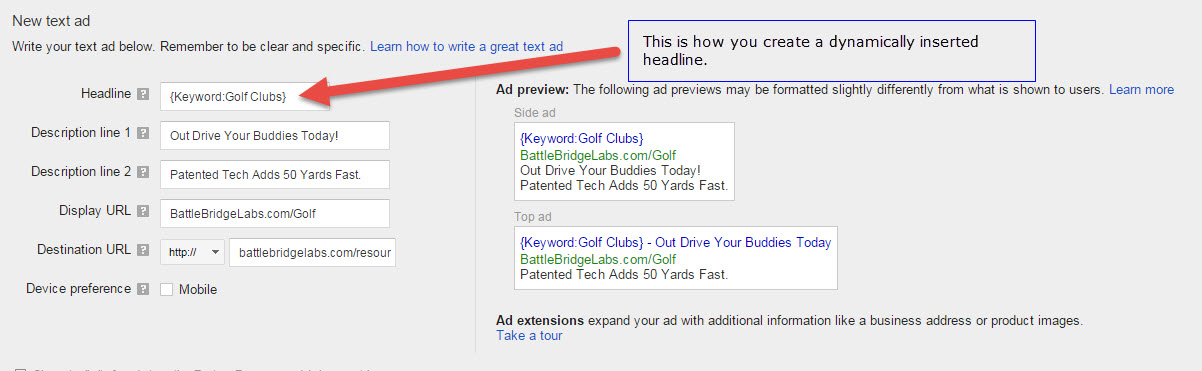
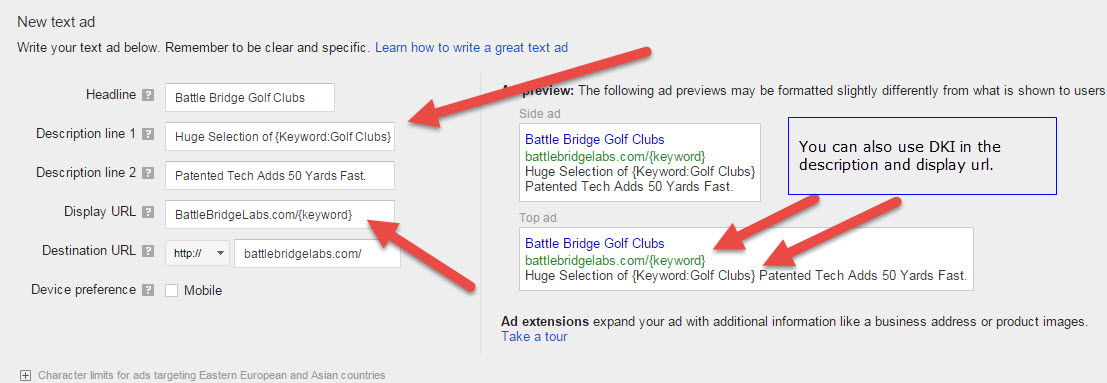
DKI is a great tool, but sometimes it can backfire on you. If the keyword inserted into the headline or description causes bad grammar or weird text, it
can make the ad look bad and decrease click thru rate. Also, if you have tightly grouped ad groups, you don’t really need DKI, because your ads will
reflect exactly what you want them to based on the keyword you are working with.
You can learn more about DKI on the resources page and on the AdWords site: DKI Information
Capitalization, Dollar Signs, Dashes, $!@*&, oh my!
In my experience using special characters, capitalization, and other things that stand out help increase CTR. You have to be careful though, because you
can’t use more than one ‘!’ in your ad. You can use the following though: ‘Fast & Free Shipping w/ $99 Order!’
Do you see how we used the & (for and), w/ (for with), $ sign, and exclamation point. All on one line. That can really draw the eye. You almost have to
tie your hands behind your back to keep from clicking on that.
You can use – to separate out thoughts, but you must use discretion.
I like to ask a question in the headline: Want to Drive Farther?
Google allows us to use a question mark in the headline. It draws the eye and it engages the searcher.
You can experiment with capitalizing every word: The Best Online Golf Shop
You can experiment with not capitalizing every word: The best online golf shop
Getting creative with ad copy can allow you to squeeze every character out of the allotted space. I like to have a thesaurus handy and find shorter words
that mean the same thing. I also use the & sign instead of and, I almost always use w/ instead of with, and many other tricks you’ll learn along the
way.
Sometimes when all of your competitors ads are using all 35 characters and the 25 characters in the headline, you can mix it up by writing very short ads.
This can draw the eye to your ad, because it is different than everything else on the page.
Compare:
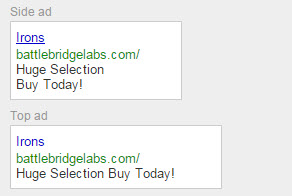
This is a very short ad and may stand out from your competitors. You sacrifice description and real estate in order to draw the eye.
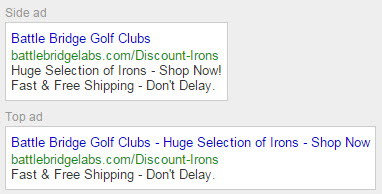
This is a longer ad that uses almost every character allowable. We get to be very descriptive, and it gives our searcher a lot to see.
Test out both methods to see which works best for you.
Display URL Tricks:
One of the advantages of having a short domain name, is the ability to use a lot of space to describe your product in the Display URL:
Sub Domain Example
You can use anything you want before the first Dot.
Titelist
.UltimateGolf.com
This is a great little trick that can increase click thru rate. Be careful though, your searcher may get confused and think that you are the manufacturer
and not a reseller. This can cause unwanted clicks and angry customers.
Using the “resource ID” (this is just the part after the /)
www.UltimateGolf.com/Irons
Using Special Symbols: ©, ®, ™
If your product is a registered trademark, like Nike® you can use the registered trademark in your ad. Once again, awesome trick for standing out.
Just do a search for whatever special symbol you want to use. The ® symbol can be made by holding down the alt key and typing 0174. I love using this
trick!
Use Seasonality – Current Themes
This is a way to mix-up your ad copy that I believe is under-utilized. It is super easy. Are you running a Halloween promotion? Well then, create an ad for
Halloween. Did something exciting just happen in your industry? If so, then write an ad relevant to the news of the day.
This truly rises above the competition and shows that your site is fresh and in-touch.
The Don’ts / Can’ts
You CAN’T use excessive capitalization, like: SHOP NOW!
You CAN’T use the words: Click Here
You CAN’T use trademarked terms you aren’t authorized to use.
No gimmicky phrases like f-r-e-e!
Using numbers in place of letters or words.
Some examples:
Buy 2Day
We Work 4 You!
FR33 Today Only
We <3 our customers ?
Ad Copy / Creation Conclusion
You may have noticed that I use the term “you should test this” a million times in the above sections. That is because I mean it. In my experience you
should always have at least 2 ads running against each other. Try to test out 2 distinctly different headlines, or messages. When you run that for awhile
you will determine which one has a better CTR (click thru rate) and which has a better conversion rate. Then pause the “loser”, and create another ad to
run against the winner. There are lot of ways to test and even more theories as to when to declare a “winner”. Suffice it to say, that you should always be
running tests.
Why should you always be running tests? Well, click thru rate is HUGE! If your conversion rate remains constant, but you double your CTR…guess what? That’s
right, you just doubled your revenue. Did I just blow your mind? So, obviously…testing ads is important.
We’ve just touched the tip of the iceberg when it comes to Ad Copy and Creation. This is really where the money is made. If you can write great ads that
generate interest, have a call to action, or inspire your customers then you have a golden goose. Everyone (and I do mean everyone) can create an AdWords
or Bing Ads campaign and spend money on clicks. It is the creative ad copy that separates the “mediocre” from the “wildly successful”.
Do you want to be mediocre or wildly successful?
Final Thoughts and Conclusions for Module Two
Wow, we did it again. We covered a ridiculous amount of ground in this Module.
1. Advanced Campaign Settings. So much can be accomplished by some very small (and not very time consuming) settings. Use the settings in Module
One and Two and customize them for your own business.
2. Campaign Structure. This is super important. We will cover the reasons we setup our Account, Campaigns, and Ad Groups this way in Module Three.
You’ll love it, and so will your bottom line.
3. AdWords Editor and Bing Ads Editor. Free software that can save hundreds of hours. Get familiar with it.
4. Ad Creation and Testing. We are just learning the basics here. You’ll need to write your own ads, and see what works for you. The possibilities
are endless!
Resources for Module Two
1. Promotional Coupons for New AdWords Accounts.
2. Link to download AdWords Editor and Bing Ads Editor.
3. Videos on how to setup and create Sitelinks and Callout Extensions.
4. ShopperApproved.com – Discount and extended free trial.
5. Other Secret Bonuses!